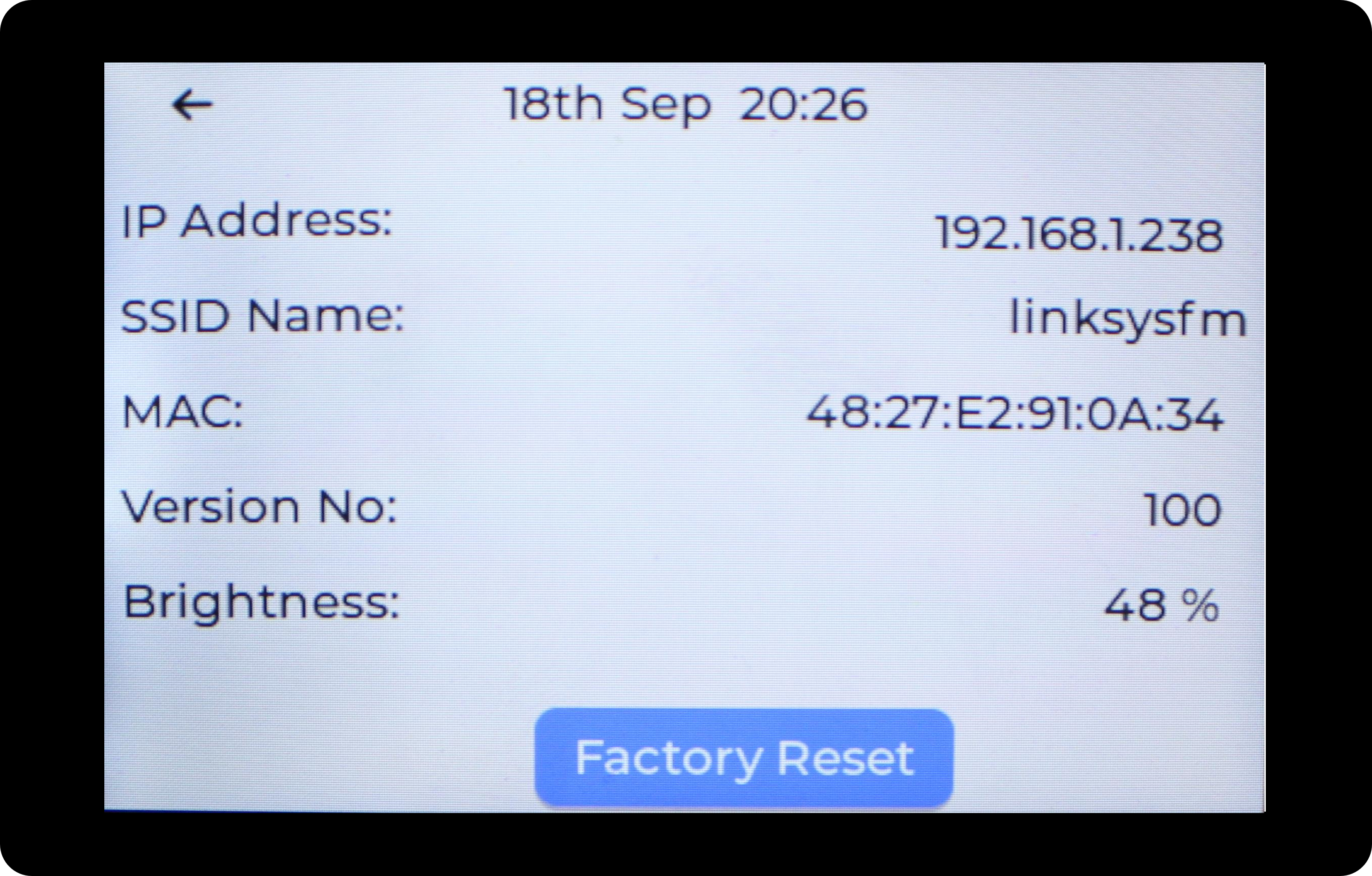Deskbuddy Device
Calendar Events
Once your WiFi has been configured and at least one active calendar has been added, the Deskbuddy will start displaying the events for the current day.
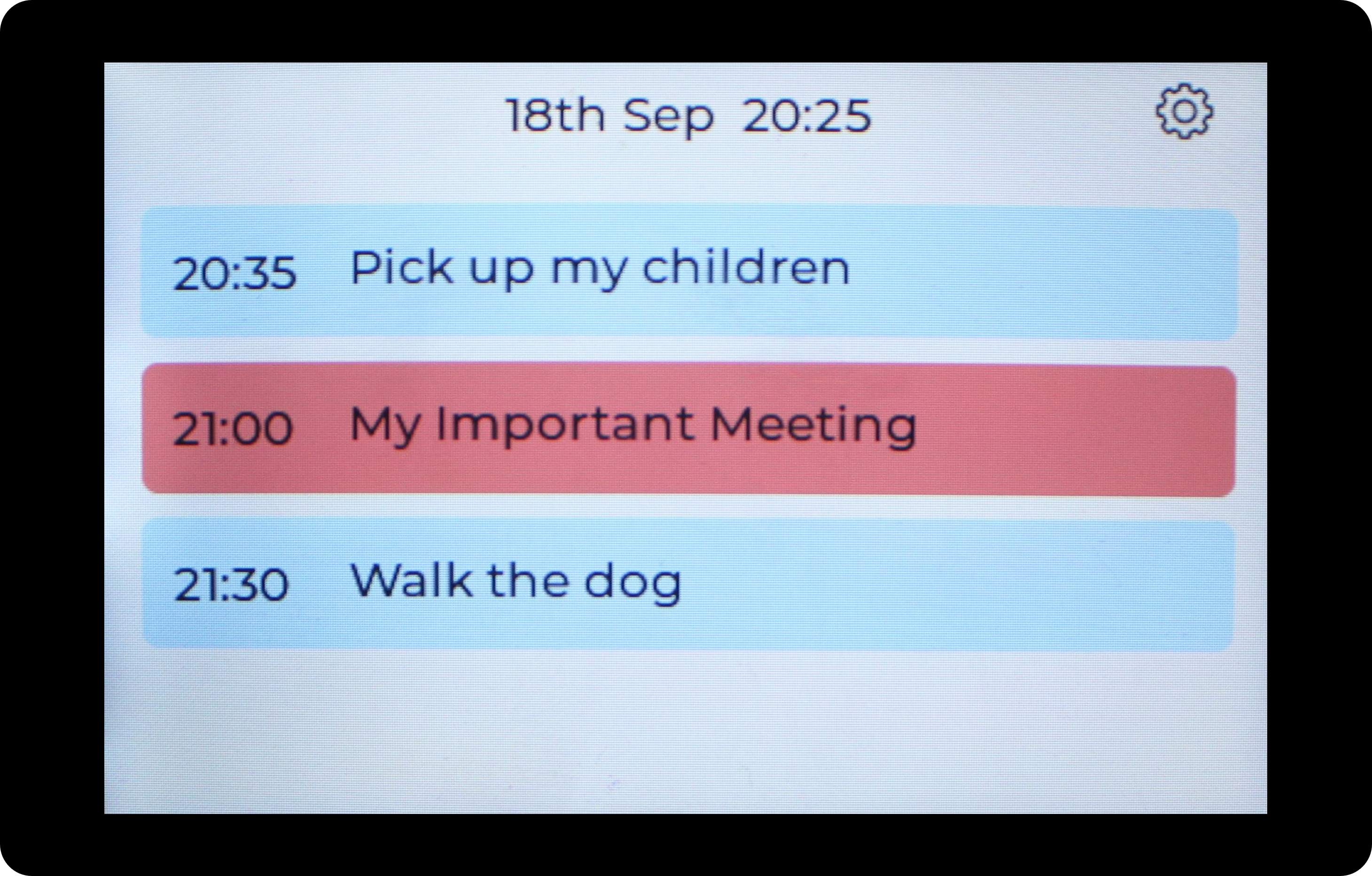 Light-Mode
Light-Mode
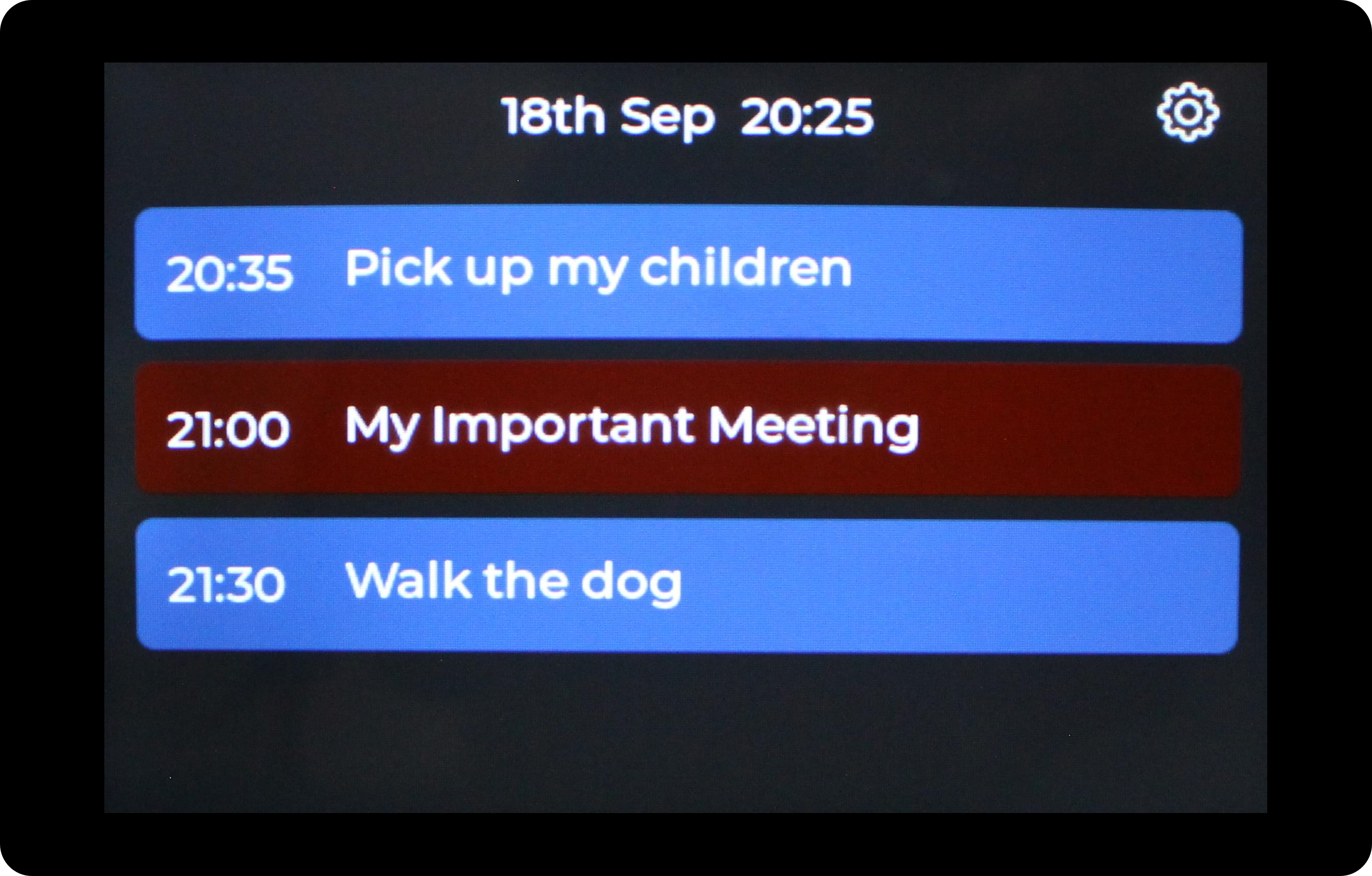 Dark-Mode
Dark-Mode
Five minutes before a calendar event is set to begin, the Deskbuddy will display a notification on the screen and play your selected tone, if you have set this up on your Deskbuddy Portal.
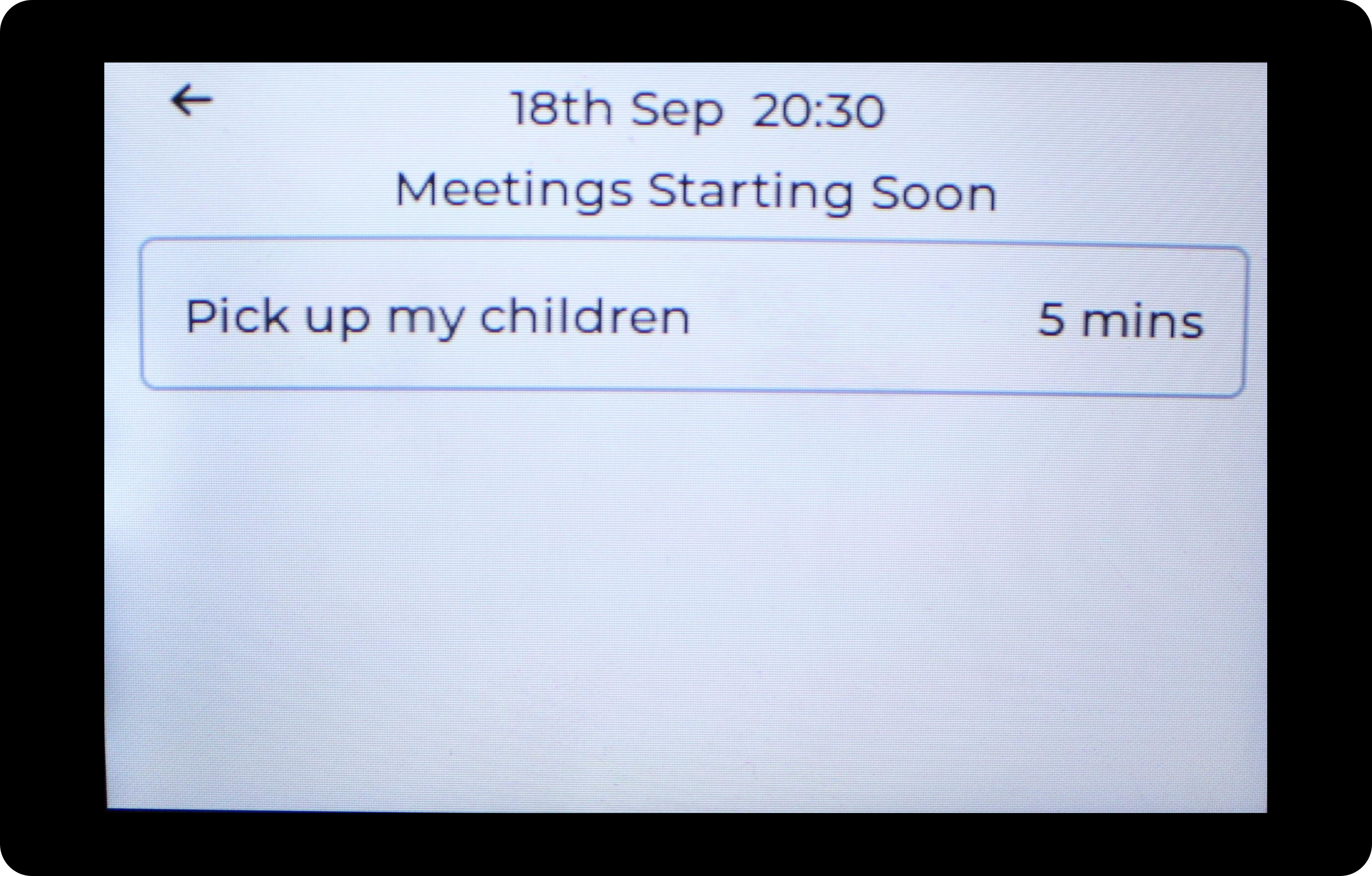
Settings
If you would like to view the technical specifications of your Deskbuddy, you need to click on the gear icon located in the top right-hand corner of the events screen. You can also find your PIN here, which you will need when logging into the Deskbuddy Portal